- 02 May 2022
- 2 Minutes to read
- Contributors
- Print
- DarkLight
How to Create a Connection in MetaManager™
- Updated on 02 May 2022
- 2 Minutes to read
- Contributors
- Print
- DarkLight
Creating Your Connection to Cognos
» Connection Properties
Name - The name field represents a logical name for the connection you are establishing (i.e. Development, Production, etc.). The information is used for a connection is displayed in the following locations within MetaManager™:
▸ The Gateway Selection dropdown in the top right corner of the MetaManager™ user interface
▸ The root node in all MetaManager™ portal trees
▸ In command line to specify connection information
▸ In any files saved by MetaManager™ to specify connection information
» URL
The gateway or dispatcher URL used to connect to your IBM Cognos Connection portal. This can be found in your IBM Cognos Configuration properties. The URL is either the gateway or dispatcher to IBM Cognos Connection. For example, use the following format:
▸ Gateway: http://your.domain.com/9300/bi or http://your.domain.com/ibmcognos/bi if using IIS - https:// may be used as well.
▸ Dispatcher: http://your.domain.com:9300/p2pd/servlet/dispatch
» Authentication
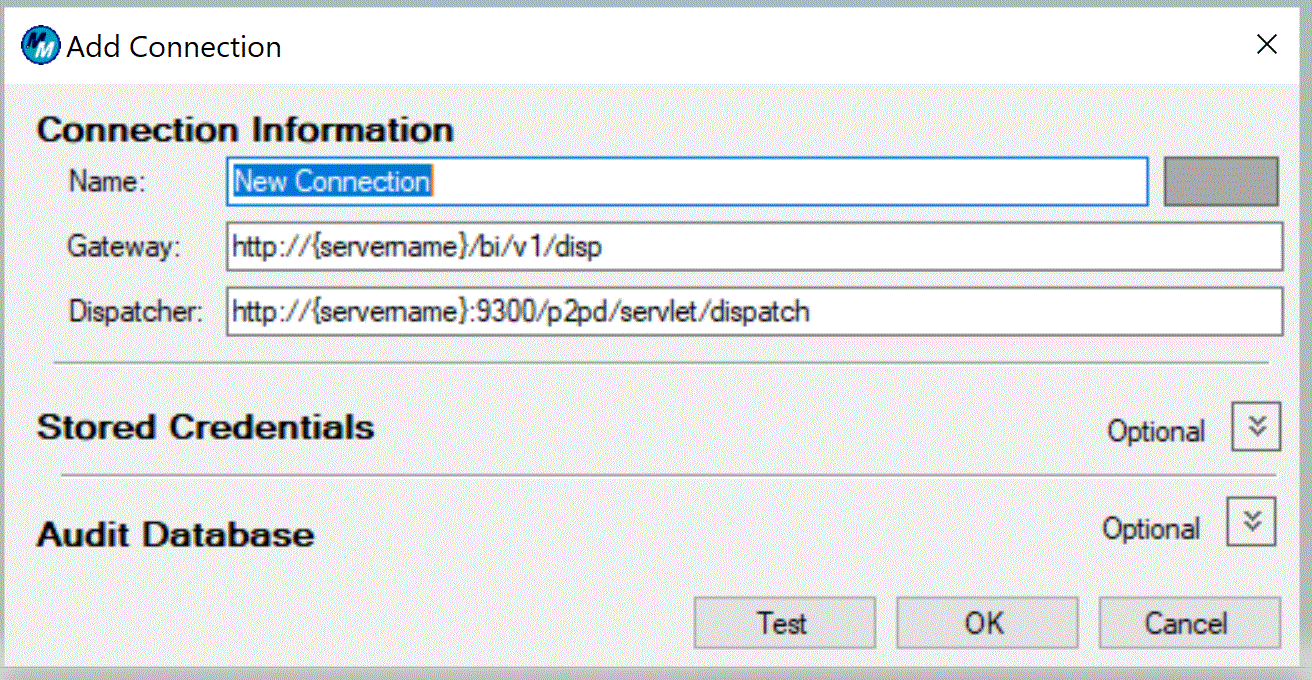 The IBM Cognos Connection Authentication grid supports entering logon credentials for multiple namespaces. Specifying logon credentials is optional. When MetaManager™ connects to a connection, it will attempt to use the anonymous account if no credentials have been specified. The user can then choose to manually logon and / or logon into more namespaces if desired. If the anonymous account is disabled then the user will be prompted to log on. This behavior mimics the behavior of IBM Cognos Connection. If credentials are specified in this data grid, then an explicit logon request will be issued to the IBM Cognos Connection server when the user chooses the applicable connection from the dropdown box within MetaManager™.
The IBM Cognos Connection Authentication grid supports entering logon credentials for multiple namespaces. Specifying logon credentials is optional. When MetaManager™ connects to a connection, it will attempt to use the anonymous account if no credentials have been specified. The user can then choose to manually logon and / or logon into more namespaces if desired. If the anonymous account is disabled then the user will be prompted to log on. This behavior mimics the behavior of IBM Cognos Connection. If credentials are specified in this data grid, then an explicit logon request will be issued to the IBM Cognos Connection server when the user chooses the applicable connection from the dropdown box within MetaManager™.NOTE: To log on to multiple namespaces, click the link Log on to multiple namespaces and enter the credentials for each namespace.
NOTE: If the master password is cleared, then the passwords for any established credentials will also be cleared and become invalid. The user should either delete the credentials or reset the passwords. If not, MetaManager™ will send failing logon requests to the server when the server is selected form the dropdown.
If you find that you are unable to create your connection successfully please contact support.
Next Article: Setting Up MetaManager's Performance Options

