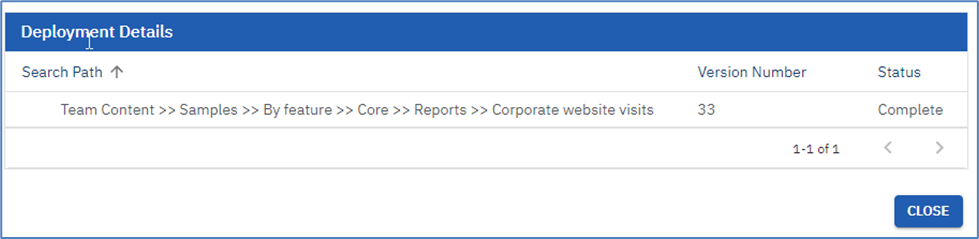- Print
- DarkLight
General Configuration
Managing Deployment Projects
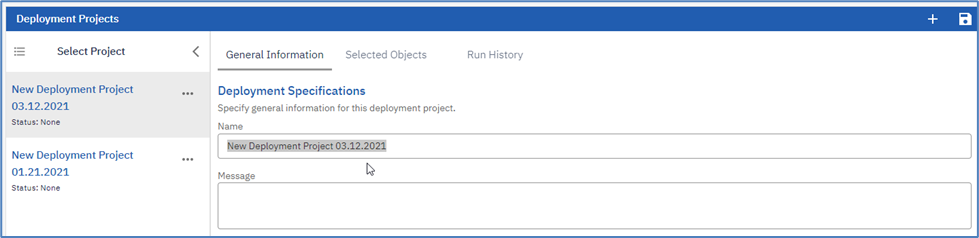
Edit Project Details – General
The administrator can enter the Name, Description, Target server, Login type and Tagging option for the Deployment Project, on the General tab. The name field will be displayed in several UI elements that are available to the Authors if the project is designated for tagging. The user can select the deployment target server from the Server dropdown list. IBM Cognos Analytics environments can be added to this list by supplying them on the Configuration tab in Administration in the Target Servers table. Choose the Login type option to deploy credentials if the user wants to be able to deploy this project on behalf of another user, or to streamline the deployment process. If storing credentials is not desired, then choose the option to Prompt for Credentials. In order to select Deploy Credentials you will need to set up Deploy Credentials on the Configuration tab in the Administration view in the Deploy Credentials table.
When the deployment project is run, a dialog will appear asking the user to enter a Namespace, Username and Password. The Automatic Logon option will display the Standard IBM Cognos Analytics Logon for the target server. If a single sign-on is in place the logon window will disappear quickly. Use of this option requires that ICS, or the ICS deployment extension, is installed on the target server and the cookie path settings are such that both IBM Cognos Analytics environments can display in the same browser session simultaneously.

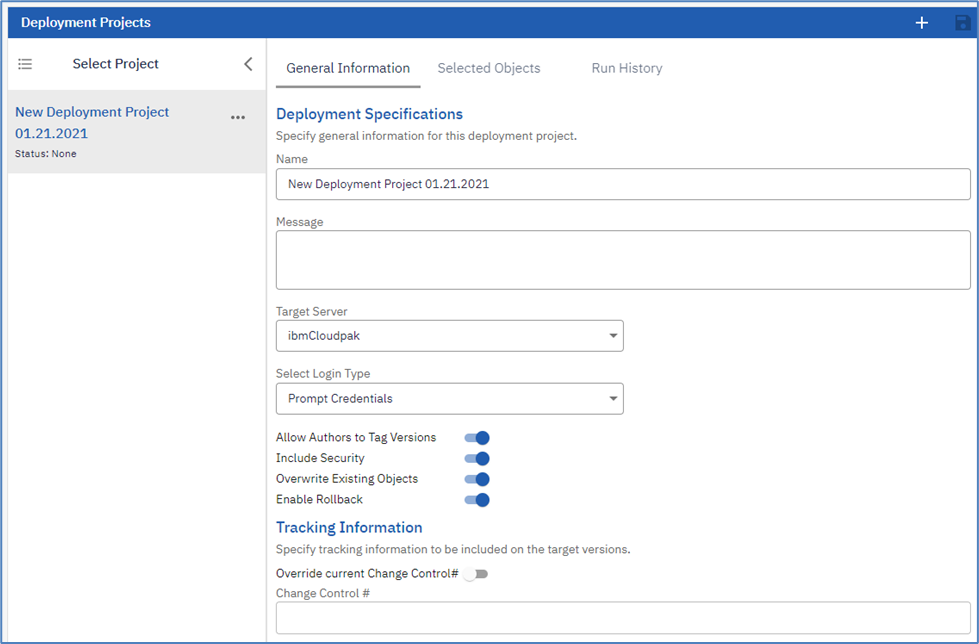
For more information about running multiple IBM Cognos instances in the same browser session and regarding the IBM Cognos error “CAM-AAA-0203 Unable to generate or validate a userSessionID” see the following link: http://www-01.ibm.com/support/docview.wss?uid=swg21343190
Edit Project Details - Properties
When deploying objects, there are several properties that are required during deployment, such-as the specification of a report or the target for a URL.
The Include Security property dictates the security policies set on the object. If security is mirrored across environments, then it is expected that this property be enabled. However, if security is different across environments, then this option must be disabled.
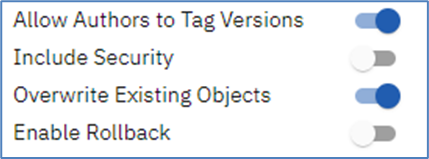
Edit Project – Selected Objects
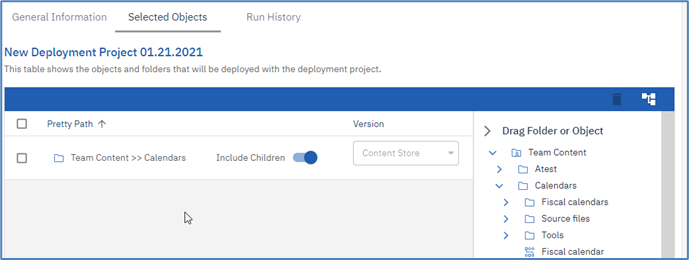
The selected objects tab provides a simple interface for adding objects to the deployment project. The user can drag objects from the tree on the right onto the grid using drag and drop. Note that objects supplied on this tab will deploy the latest version selected in the version column of the table
Run History
Warnings generally mean that the objects were deployed but certain properties had to be removed to achieve a successful deployment. Some properties are safe to remove, however other properties will cause the object to not work properly.

Run Details
The Run Details table lists the Name, Location, Status and diagnostic details regarding each object that was deployed. If an object name is followed by a # and a number, such-as “#7”, then this indicates a specific version of the object that was deployed. In the event that the status for an object is Warning or Failure, diagnostic information will be supplied beneath the object entry.