- Print
- DarkLight
IBM Cognos Analytics Integration
Integrated Control Suite™ is fully integrated with the following Cognos Perspectives:
Report Authoring
Dashboard Authoring
Product Introduction
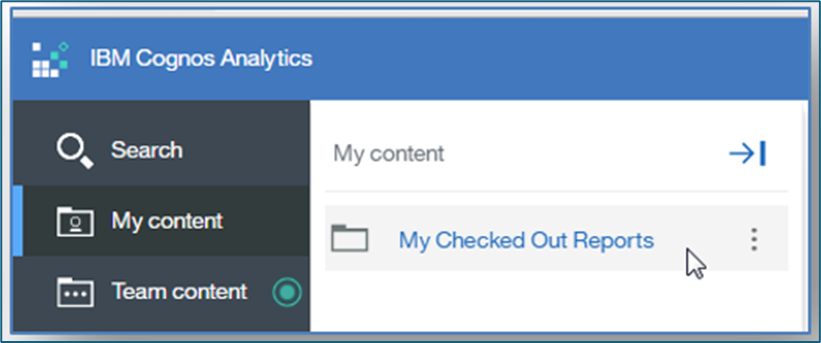
ICS provides change control management within the Cognos environment. Upon checkout, the team content version of the report becomes locked preventing other users from modifying the content or checking it out. A copy of the report definition is placed within the Author’s My Content folder in a special folder called My Checked Out Reports. Within the checked out copy, Authors can make any number of modifications, saving the content. Full Control Suite capabilities are in place with the checked out copy. Once they are satisfied with the changes, the Author can check in the report, unlocking the public version and replacing it with the updated report definition.
Authoring
Integrated Change Management™ integrates directly within the Report and Dashboard Authoring perspectives. With Control Suite enabled, additional checkout and check in buttons appear on the ICS toolbar button dropdown menu. Depending on the state of the object and the capabilities of the user, some buttons may be available while others are not.
After a report has been opened in the authoring perspective the ICS toolbar button is visible in the upper left-hand area of the perspective toolbar.
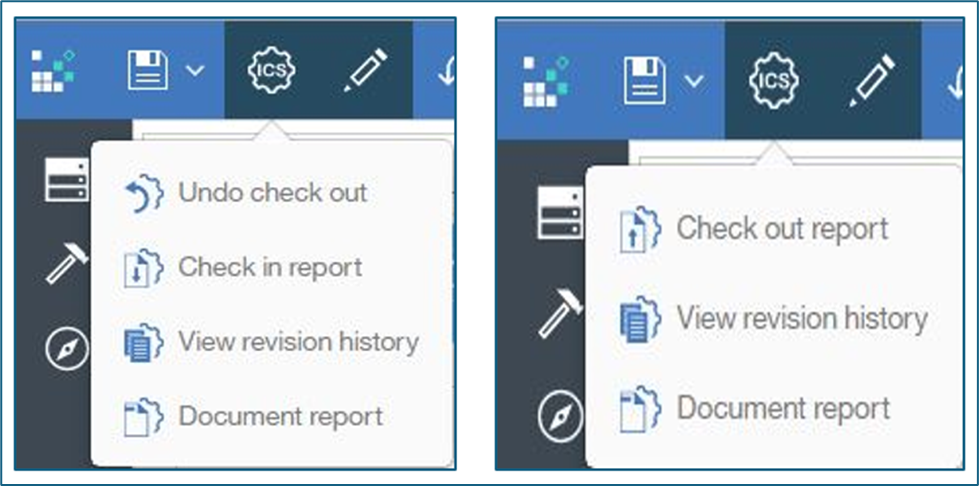
The ICS toolbar button menu includes:
Check out report / Undo check out
Check in report
View Revision History
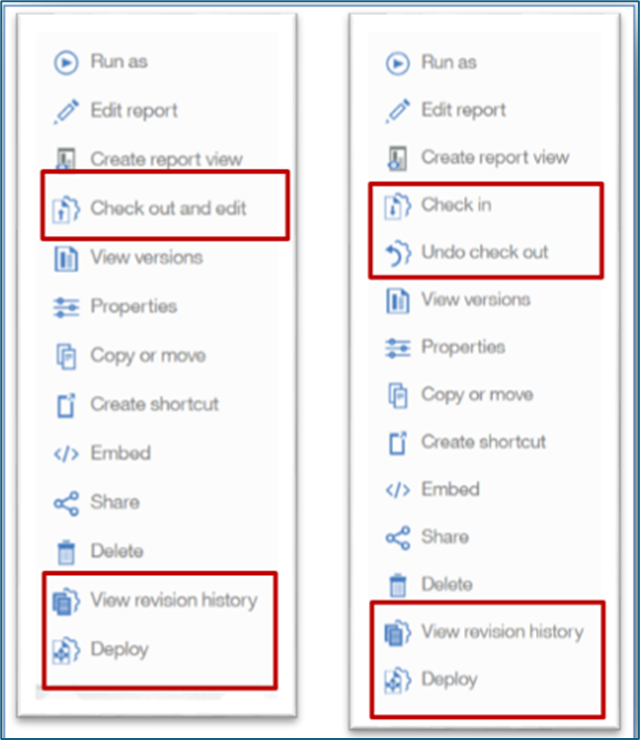
Some of these options are also available from the context sensitive menu and ellipsis associated to an object in Team Content.
Checkout
Initially an author will need to checkout a supported object that is located in the Team Content before having the ability to work on and save the object. Checking out the object will place the object in the user’s personal “My Content” area, and the public version is locked. The author may now edit and save the object over any period of time while the public copy of the object is locked. During these incremental saves, the public copy of the object remains the same version as when it was initially checked out. When the author has completed their work, they have two options to choose from on the toolbar: Checkin and Undo Checkout.
Check In
The Check In action will check the object back into the public area saving all the changes that were made to the object while it was checked out in “My content”. The public copy of the object reverts to an unlocked state. After this operation, the local copy of the object is removed from the user’s My content area.
Undo Checkout
This action will discard the checked out copy of the supported object and any modifications to it as well as unlock the public copy of the object. After this operation, the local copy of the object is removed from the user’s My Content area.
Save
The save toolbar button is functional once the object is checked out. It can be saved often while it is checked out, the last saved copy will be placed into Team Content upon check-in. If a user has an object checked out another user cannot edit the object, but only Save a copy, a new report, to their personal My content area.
View Revision History
After selecting this action in an authoring perspective, the Revision History page for the object will be displayed. This action is also available from the ellipsis and context sensitive menu of the object in Team content. On the Revision History page, an Author will have access to many features and capabilities relating to current and past versions of the object. These features will be covered in the View Revision History chapter.
Deploy
The Deploy action is available on a supported object’s ellipsis and context sensitive right mouse click menu, if the user has the necessary permissions and the module has been checked on the licensing tab in ICS Administration. With this action, the user can copy an updated report in a development environment directly over to a targeted production server.
Warning
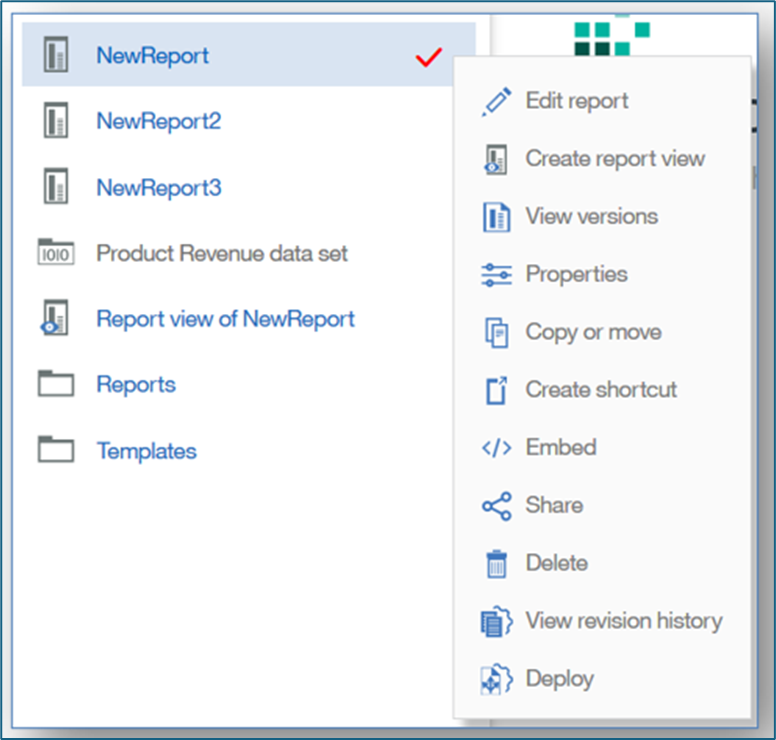
While an object is checked out, if a different author attempts to open the report through the Team content, they will receive a visual red checkmark indicating that the object has been checked out by another user, and the Check out and edit action will not be available on the ellipsis menu
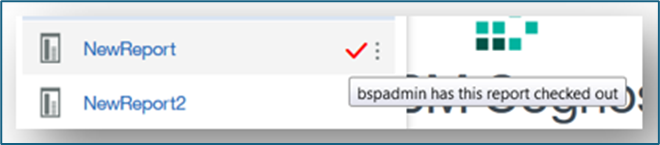
If the user hovers over the checkmark, information about the state of the object becomes visible.

