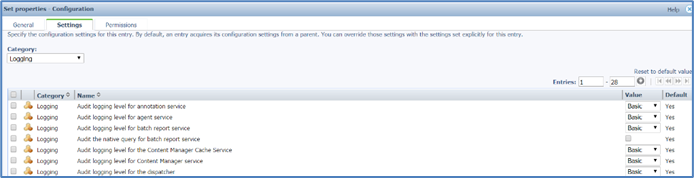- Print
- DarkLight
Configuring ICS Administration
ICS Administration is the sole location for application configuration and maintenance once all of the components and databases connections have been established, and the ICS Extension has been installed. Within ICS Administration, license keys will need to be entered for each of the ICS modules that have been purchased or are being trialed. It is recommended that a module be disabled once the trial is complete.
Validating the ICS plugin install
Step 1. Log in to the Cognos 11.0.x instance as an administrator Log in using administrator credentials.
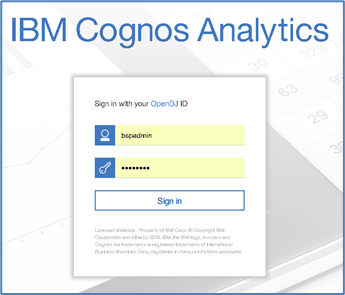
Step 2. Enable ICS Modules After logging in, select Administration from the ICS slide-out and configure your ICS settings.
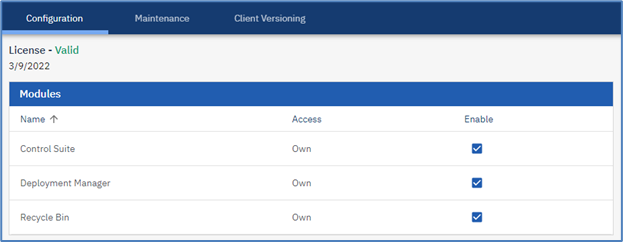
General Logging Setup for Revision History Performance
The correct logging levels need to be configured in the IBM Cognos Analytics Administration Console for ICS performance graphics and data to display correctly.
Note: If an audit database has previously been configured, check and verify logging level is at Basic or above.
Step 1. Log in Log in using administrator credentials, then open the Administration Console.
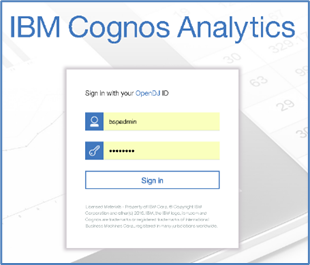
Step 2. Open the System Set properties dialog Select the System link on the left side of the Status tab, then select Set properties link from the System dropdown menu.
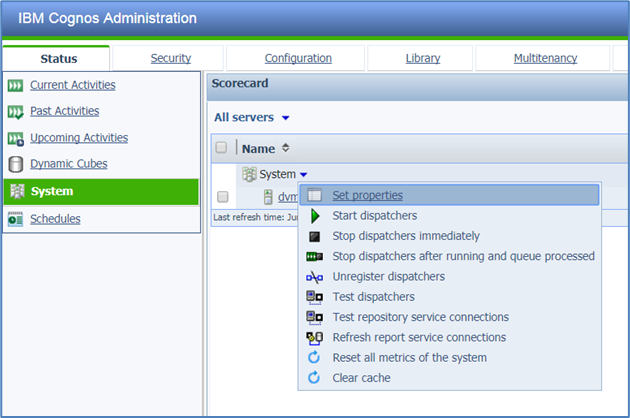
Step 3. Change the logging level Select the Settings tab in the Set properties – Configuration dialog. Select the Logging category from the dropdown list, then change the logging level from Minimal to Basic for all applicable rows. Click the OK button to save the changes.
Note: ICS requires that logging be set to a minimum level of Basic (one above Minimal).