Activating MetaManager™
- 29 Apr 2022
- 1 Minute to read
- Contributors
- Print
- DarkLight
Activating MetaManager™
- Updated on 29 Apr 2022
- 1 Minute to read
- Contributors
- Print
- DarkLight
Article summary
Did you find this summary helpful?
Thank you for your feedback!
Activation
The first time you start MetaManager™, you will need to activate the product using your assigned Serial Number. To complete the installation and configure the product, follow the steps below:
▸ 1. Open the MetaManager™ Control Panel (Start > All Programs > BSP > MetaManager™).
▸ 2. In the top right corner of MetaManager™ next to the Gateway Dropdown > Select the "Enter License Key" Link.
▸ 3. Enter your product Serial Number and select Activate Online. The activation server uses HTTP protocol over an SSL connection, so you should not be required to provide any Proxy Server authorization. However, if you do require a Proxy Server authorization, you will be prompted for the applicable information.
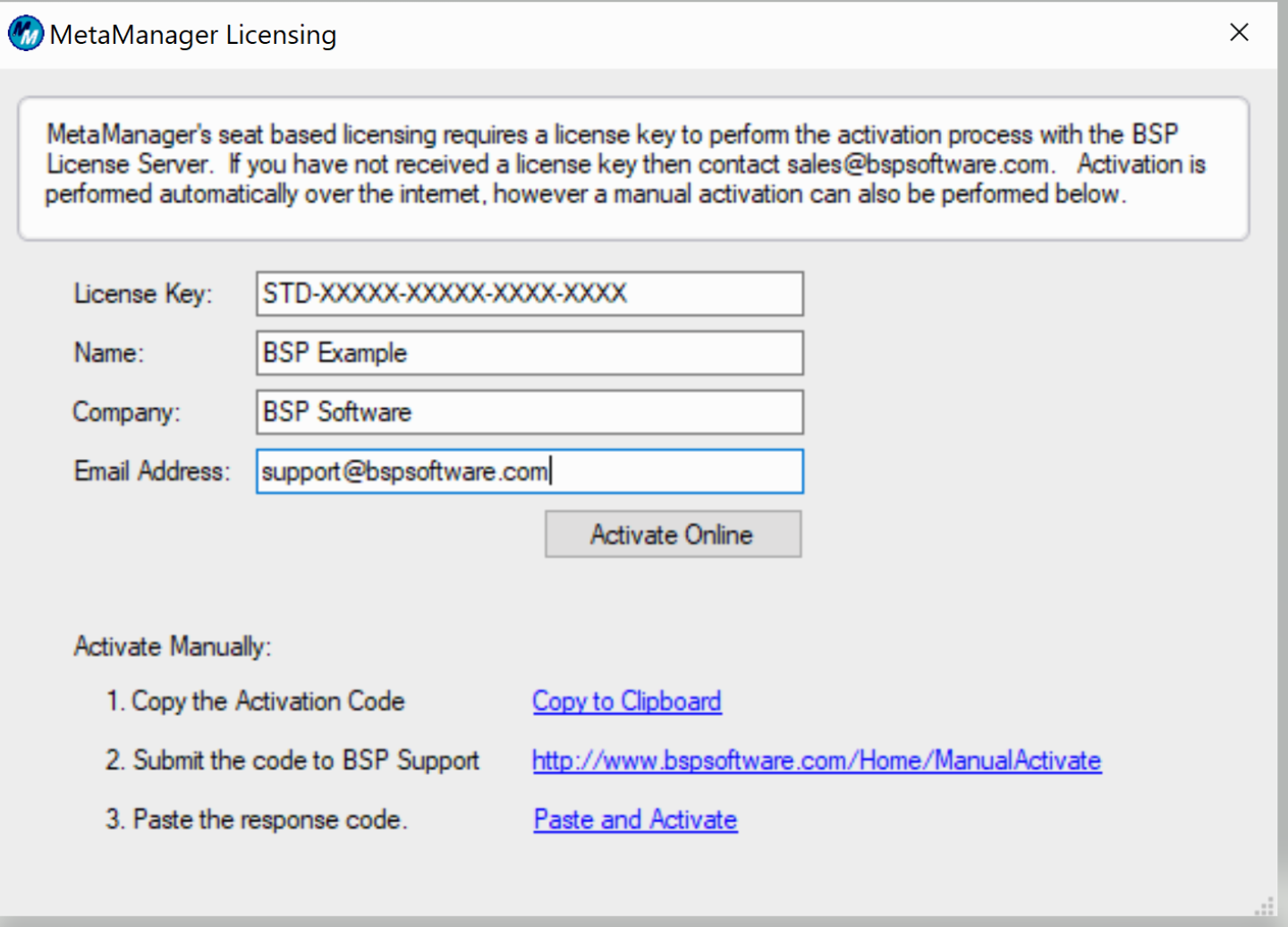
Should the above activation steps fail, please follow the steps below to activate manually:
▸ 1. Copy the Activation Code by clicking on copy to Clipboard.
▸ 2. Submit the code to BSP Support. The link will direct you to https://www.bspsoftware.com/Home/ManualActivateNote this step may require you to connect to a server/machine that has internet access.▸ 3. Paste the code into the designated box and click the activate button.
▸ 4. Your response code will now generate. Copy this code in its entirety then return to MetaManager.
▸ 5. .With the above screen still displayed, click the third link to complete activation.
If you find that you still cannot activate please contact support.
In order to begin using MetaManager™, please follow the instructions for Creating a Connection.

